1. Export a VTT subtitle file from DaVinci Resolve
1. Select the sequence in your media tab.
2. In the menu select "File -> Export -> Subtitle."
3. Choose "Subtitle Files (*.vtt)" from the dropdown menu and save your file.
2. Use the "Subtitle Tool & Converter" to convert the VTT subtitle file into a CSV file
Open the free Subtitle Tool & Converter, select "VTT" and set "convert" to "CSV for Apple Numbers". Generate and download the file. If you have problems converting the file, you can contact the free support.
3. Import the CSV file into Numbers
Open Numbers and go to "File -> Open". Simply open the CSV file.
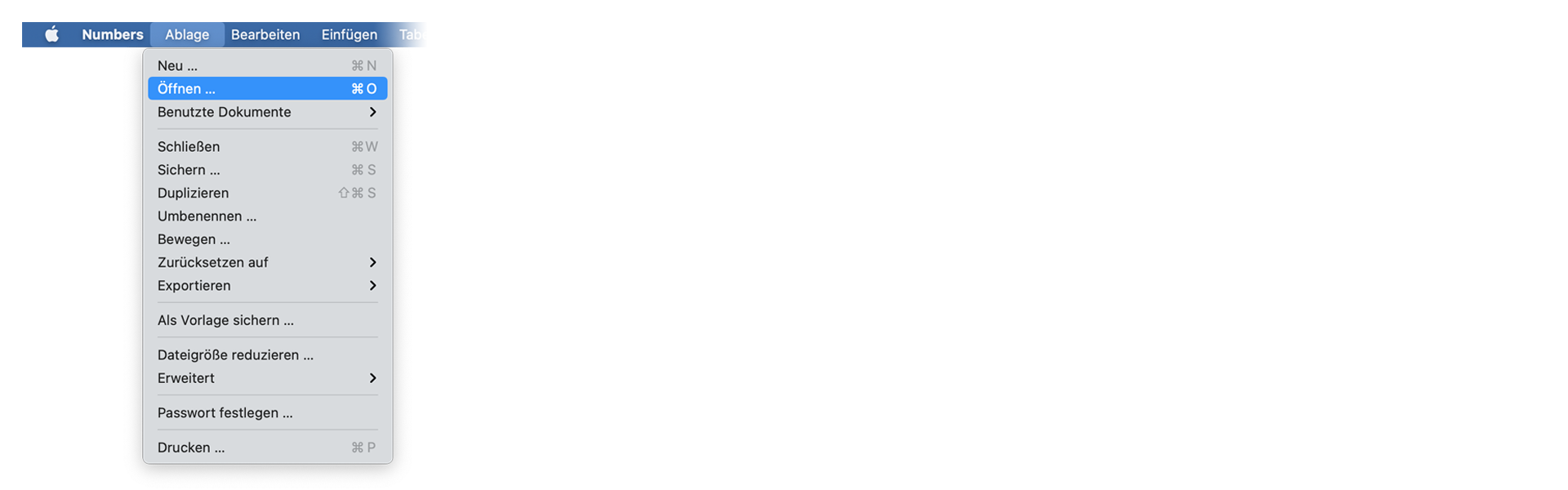
4. Done
That's all for now! If you found this tutorial useful, please share it to support us. If you have any suggestions on how we could improve the workflow, please let us know!
🚀
