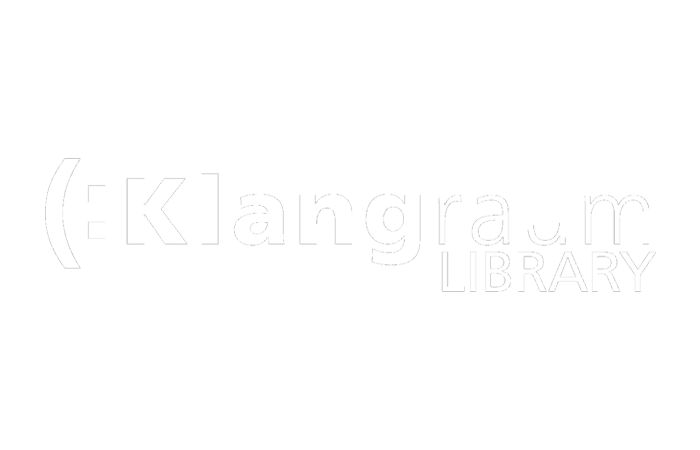Music Cue Sheet
Generate a clean music cue sheet with timecodes, durations, and track metadata out of your editing sequence. Upload an XML or EDL file and generate a CSV, XLSX, PDF, TXT, or other formats to use in Google Sheets, Microsoft Excel, Apple Numbers, and similar programs.
in progress...
We created this tool to save you time!
What does this tool do?
The cue sheet generator will quickly generate a simple list of all music tracks used in your project. The tool can read sequences from Media Composer, Premiere Pro, Resolve, and Final Cut Pro. It merges multiple tracks and removes invisible cuts to have a clean list. Based on file names, metadata for the music tracks can also be automatically added to the cue sheet if they come from one of our partner libraries. The export can be customized using presets and exported to many different formats including CSV, XLSX, and PDF.
What file formats can I upload?
- EDL - Edit Decision List (.edl)
- XML - Final Cut 7 XML (.xml)
- XML - Extensible Markup Language (.xml) (Avid Media Composer)
- TXT - Avid Pro Tools TXT -> Session Info as text (.txt)
- FCPXML - Final Cut Pro X (.fcpxml)
- CSV (comma separated or semicolon separated) (.csv)
Music Libraries
By partnering with several production music libraries, we are able to associate a wide range of metadata. When you use tracks from one of the following libraries, the Music Cue Sheet Tool can collect all available metadata about them. To use this feature, enable "Include metadata from music libraries" in the tool. Select a preset or create your own custom cue sheet preset with the metadata you need, such as composer details, artists, label codes, ISRC, GEMA code, and more.
Check out the music from the libraries that work with us and make your work easier by using tracks from those libraries.
Are you missing a library or do you work for a music library? Contact us and become a partner so your customers can benefit from our tool. Becoming a partner is a simple and straightforward process.
Metadata will be added using the filenames. To make sure that all songs are recognized, you should not rename the files after downloading. We assume no legal liability for the accuracy of the data. You are obliged to check the correctness of your cue sheet yourself.
The workflow in detail
Learn how this cue sheet tool works.
There are 6 simple steps you can follow to get the best workflow results:
- Prepare the sequence for which you want to create a cue sheet. It is best to make a copy and clean up the tracks, removing clips that do not belong there. It is a good idea to collect all the cues on 2 or 3 tracks and export only those tracks.
- Depending on the software you are using, you can export an EDL, XML or ProTools Session TXT. If you are using Adobe Premiere Pro or DaVinci Resolve, we recommend that you export a Final Cut 7 XML.
- Upload your sequence to our Music Cue Sheet Tool and choose your desired settings. The tool will analyze your sequence and create a sorted track list.
- The track list calculates the duration of each clip. Depending on your settings, similar clips are grouped together.
- If you enable the "Include metadata from music libraries" option and select the libraries from which you used music, the tool will check for additional metadata in those libraries. The information is pulled from data provided directly by our library partners via API or shared database. This includes for example information about the music album, the composer and artist up to library codes and label names.
- Once all the information is collected, it is exported to the file format of your choice. The recommended export format is CSV, which contains all the data you need and can be easily edited using Excel, Numbers, or Google Sheets.
Demo files
Try the cue sheet with our demo files:
- EDL: Music Cue Sheet - Demo Sequence 1.edl
- XML: Music Cue Sheet - Demo Sequence 1.xml
- CSV: Music Cue Sheet - Demo Sequence 1.csv
Prepare your sequence
Before uploading your sequence, it's recommended to do a quick preparation of it. The best way to do that is by duplicating your sequence and removing all unnecessary audio and video tracks you don’t want to have in your cue sheet. Is also important to flatten all tracks in case you are using wrapped/nested audio clips. Also, remove "Audio Transitions Effects" in case the tool fails.
Merge overlapping identical clips
When this option is enabled, clips that are cut into multiple pieces in your sequence are automatically merged into a single entry, as long as there is no break between them. If the tool finds the same clip on multiple tracks, they will also be merged and displayed as a single entry.
Use this option to join clips even if there is a gap between them. You can define a range of 1 to 500 frames to be covered. If the tool finds the same clip on multiple tracks, they will also be merged and displayed as a single entry.
Presets
You can customize the columns in the export files. Choose from several public templates or press the "+" sign to create your own preset. There are countless possibilities for displaying timecodes, lengths and individual metadata. To save presets you have to be logged in.
Automate your workflows with our API
Whether you're a developer or just want to automate more processes with tools like Zapier or Make, you can easily integrate this tool into your workflows with our API. Learn more about integrating the REST API in our API documentation.
API Documentation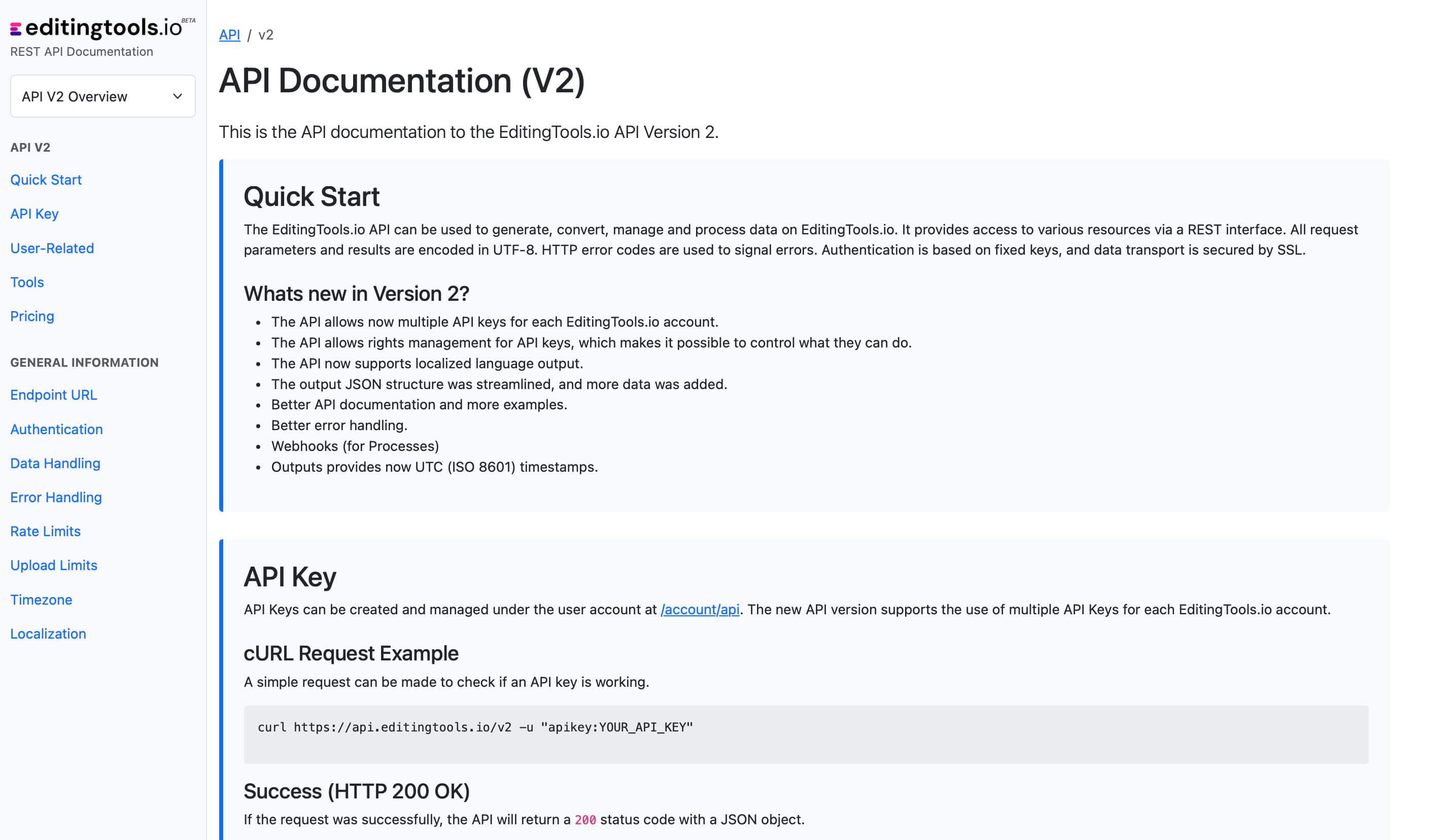
Add metadata to your personal EditingTools database or library
Our tool supports a list of default values that can be added to the search database, which are explained below. Not all values are mandatory. Additional columns are possible.
| Name | Type | Description |
|---|---|---|
| file_name | String (max. 200 characters) | Filename up to 200 characters. If a filename is longer, it is truncated. If there are several variations of a file name, they can be listed in a column file_name_2, file_name_3, ... |
| track_title | String (max. 200 characters) | Name of track |
| track_number | Int | Track number within the album. |
| track_duration | Int | Track duration in seconds. |
| track_code | String (max. 100 characters) | Optional track code (can include numbers and letters). |
| track_id | Int | A unique database track ID, must be numeric. Optional. |
| artist | String (max. 200 characters) | This is an optional artist name. If this value is empty, most cue sheets will automatically use the composer's values. |
| composer | String (max. 200 characters) | Composer Name. Multiple composers can be separated by a semiclon, e.g. "John Doe; John Smith". |
| composer_society | String (max. 200 characters) | Name of the Composer Society. If a track has multiple composers, use semicolons to separate the societies. |
| composer_number | String (max. 200 characters) | Number of the Composer. If a track has multiple composers, use semicolons to separate the number. |
| composer_share | String (max. 200 characters) | Share of the Composer. If a track has multiple composers, use semicolons to separate the shares. Value between 1 and 100. |
| owner | String (max. 200 characters) | |
| publisher publisher_name | String (max. 200 characters) | Publisher Name. Multiple publishers can be separated by a semiclon, e.g. "Pub1;Pub2". |
| publisher_society | String (max. 200 characters) | Name of the Publisher Society. If a track has multiple publishers, use semicolons to separate the societies. |
| publisher_number | String (max. 200 characters) | Number of the Publisher. If a track has multiple publishers, use semicolons to separate the number. |
| album_title | String (max. 200 characters) | |
| album_catalog_number | Int | |
| album_catalog_code | String (max. 200 characters) | |
| album_release_date | Date (YYYY-MM-DD) | Album release date. Leave blank if unknown. |
| album_disk_number | Int | This is an optional number that defines the disk number of the album. If the track is released on disk, this value is 1 or 2 in 99% of the cases. |
| album_total_discs | String (max. 200 characters) | This is an optional number that indicates the total number of disks in an album. If the track is released on disk, this value will be 1 or 2 99% of the time. |
| label_name | String (max. 200 characters) | Name of the label. |
| label_code | Int | Label code, without "LC". |
| isrc | String (max. 100 characters) | |
| iswc | String (max. 100 characters) | |
| ean | String (max. 100 characters) | |
| upc | String (max. 100 characters) | |
| gema | String (max. 100 characters) | |
| catalog_name | String (max. 200 characters) | Name of the catalog/library the track is in. |
| bpm | Int | |
| genre | String (max. 200 characters) |
Quick Guides
How do I import a csv file into Google Sheets?
Open Google Sheets and go to "File -> Import". Upload the generated CSV file and press "Import Data" to generate a Sheet with all markers.
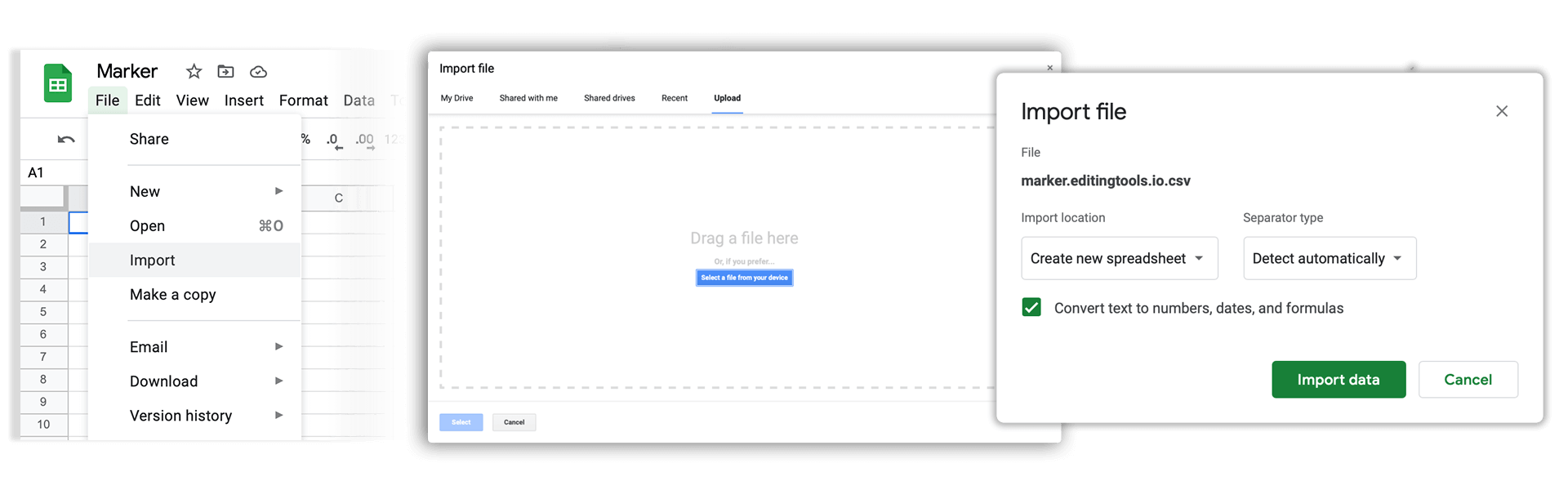
How do I import a csv file into Apple Numbers?
Open Numbers and go to "File -> Open". Simply open the CSV file.
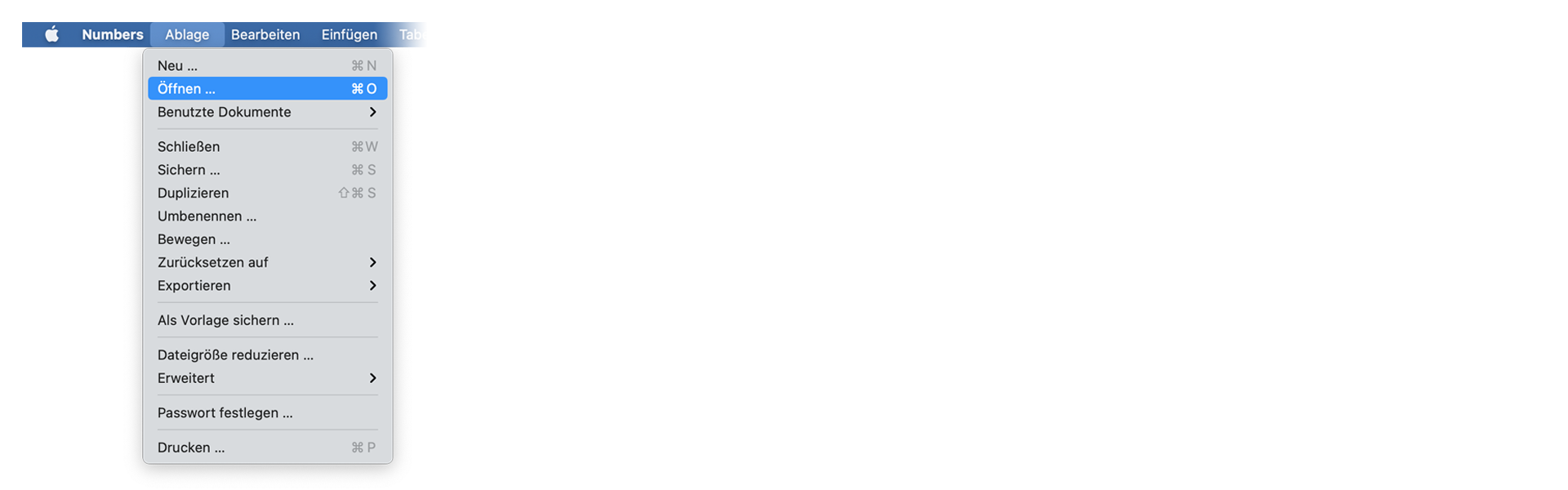
Frequently Asked Questions
No. Files are processed directly and not saved on the server.
Generated files remain available for a maximum of one hour.
Absolutely, just send us a message.
Tags
Tools AAF CSV EDL JSON MP3 ODS PDF WAV XLS XLSX XML Music Adobe Premiere Pro Avid Media Composer Avid Pro Tools ByteDance CapeCut DaVinci Resolve Final Cut Pro