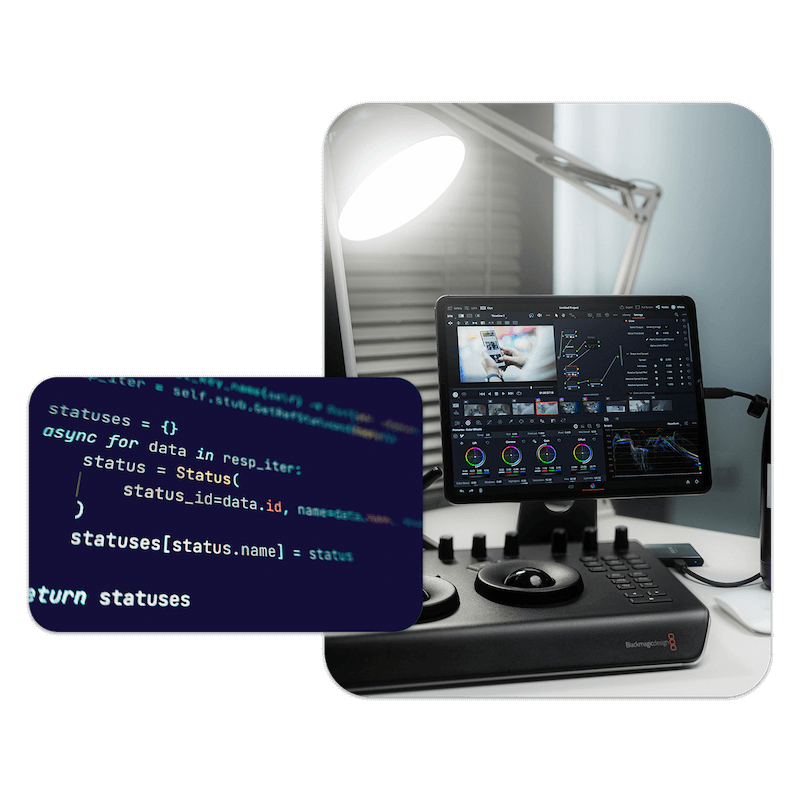EditingTools.io API
Maximize efficiency by automating workflows with the EditingTools.io API. Generate, convert, manage, and process data for film post-production automatically via REST interface. Integrate our tools into your workflows using Zapier, Make, and others.
If you are looking for the legacy API V1, click here.