EDL + ALE Merger
Create the ultimate EDL
This tool allows you to merge information from ALE files into an EDL sequence. You can select one or more ALE files and one sequence as EDL to generate a CSV summary or add the details to the EDL.
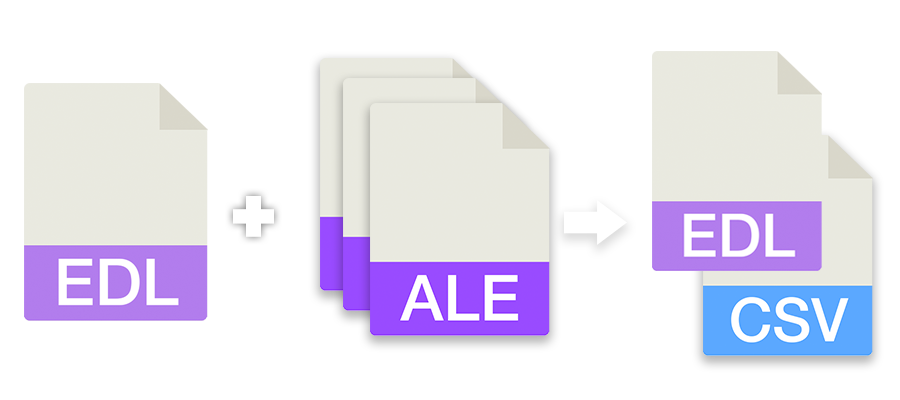
in progress...
About the tool
This tool allows you to merge information from an EDL sequence of your film or episode with information from the camera in the form of an ALE. This helps to get important information from the filmset like additional VFX notes, lens informations, ASC info and more for your final edit. It can also be used to merge notes from the audio field recorder. The additional information can for example be merged into a CSV or EDL for further processing.
Before using this tool, make sure you find the unique key that allows you to link each entry from the EDL and the ALE.
There are 3 common keys:
- Tape / Reel
- Clip Name
- File Name
Multiple keys can be selected to perform an OR operation and increase the chances of a match. However, this is not recommended because it can lead to false matches. Please send us a message if you need to merge using a different key.
Example
In the following showcase, we merge the Scene, Take, FPS and Source Resolution information for each clip in the EDL.
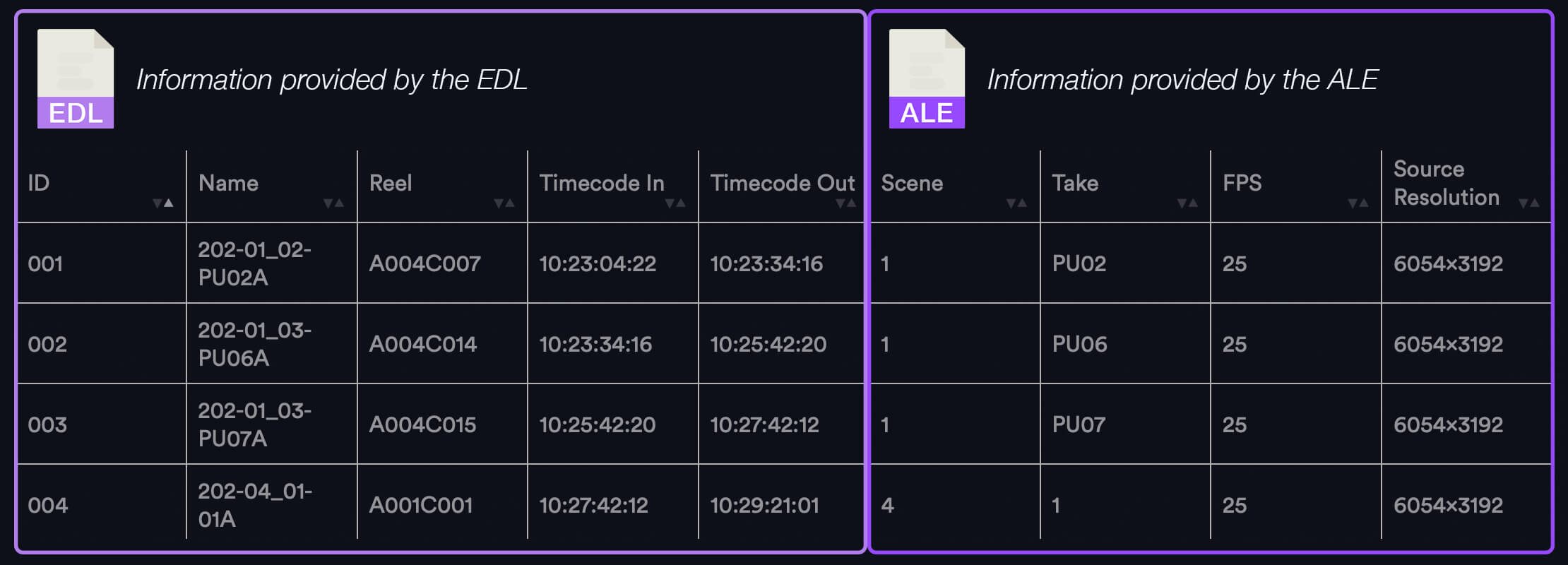
Check out the test files and merge the clips using "Tape" or "Clip Name" as the key.
- Example EDL file: example_sequence.edl
- Example ALE file: example_ale.ale
Merge by Tape
When you choose this merge method, the "Tape/Reel" information from the EDL file is compared to the "Tape", "Soundroll", "Camroll", and "Labroll" columns in the ALE file. This option can only be used if the "Tape" value is unique in the ALE files. If multiple files have the same Tape value, this method will not work. If the EDL uses an 8-character tape name like "A001C001", but the ALE only has an extended tape name like "A001C001_190912XZ", it will work as long as it is unique.
Merge by File Name
When you choose this merge method, the "SOURCE FILE" information from the EDL file is compared to the file name from the "File path" column, without the file path and without the file extension. The "Audiofile" column from the ALE is also checked with the same rules.
Merge by Clip Name
When you choose this merge method, the "CLIP NAME" information from the EDL file is compared to the "Name" column in the ALE file. It will also compare the file name from the "File path" column without the file extension.
Built your output file
In the "ALE Values" panel, you can check all the columns you want to have in your output file. When you generate a CSV, PDF, or EXCEL file, the columns are simply copied. You can also add individual columns from your ALE file in the "Other ALE Values" text input box. For example, type "Soundroll" to add the Soundroll column to your output.
Premium Tool
This is one of our premium tools developed with our Pro members. To take full advantage of this tool, you need to upgrade to a Pro account.
However, you can still try it out for free.
Check out all Pro Features| Free | Pro Users |
|---|---|
| Export is limited to 250 EDL entries | No limits |
Tags
ALE EDL Premium Tools Adobe Premiere Pro Avid Media Composer DaVinci Resolve Final Cut Pro
