Timecode Notes
Create editorial notes for recordings, review sessions, feedback meetings, events, broadcasts, video streams, or any event where you need custom timecode. All comments can be exported as markers to any NLE (for further editing) or to CSV, PDF, Excel, and more. You can also collaborate with your team in real time in a shared Team Event session.
The basics of this tool
- The timecode will be pauses for each comment after the first letter is typed.
- You can choose a different color for each comment. Please note that not all marker colors are available in all editing programs.
- Only one comment is allowed per timecode in a single user session.
- You can change or delete a comment at any time.
- Comments are only stored in the browser cache on your device in private sessions.
- You can start an event session with other people and comment in the same session. Your comments will be stored in your project's cloud storage and everyone attending the event will be able to see them.
- You can create an export file at any time and download the notes in various formats.
Team Events - Comment with your team in real time
You can create an event and share the link to comment together in real time. You can invite up to 100 people to comment. All comments can be downloaded in an export file. You can edit or delete your own comments. Comments are refreshed every 8 seconds and an event automatically ends after 24 hours. You must be logged in to create a team event, but only the event host needs an account. Open the "Team Event" menu to create a new event.
Marker Name
You can set a marker name for each comment. The marker name field is an optional value and can be activated in the settings. The field can be pre-filled to e.g. set a fixed name for each entry.
Quick Comment Buttons
With the quick comment buttons you can prepare comments and trigger them with a button. This allows you to enter frequently repeated comments more quickly. For each button you can define a marker color, a marker name and a marker comment.
Comment on a stream with delay
If you want to comment on a video stream that has a delay, you can set a delay in frames or seconds in this tool. The comments are then saved with the actual timecode of the input but with a technical note on the delay. During export the timecode will converted with the time difference.
Timecode
You can customise the timecode and change the start time. In team sessions, the timecode is controlled and managed by the host.
Delete Markers
Markers can be deleted either individually or all at once. Deleting markers cannot be undone.
Fullscreen
The tool has an optimized fullscreen version which can be accessed via the menu.
Hotkeys
You can use hotkeys to trigger events:
- CTRL + ALT + D = Repeat last comment
- CTRL + ALT + L = Repeat last comment
- CTRL + ALT + F = Toogle fullscreen
- CTRL + ALT + R = Manual comment refresh (only in offline sessions)
You can also use hotkeys to trigger keys. Activate "advanced settings" in the Buttons menu to define these hotkeys.
Instead of ALT you can also use SHIFT for all hotkeys: CTRL + SHIFT + Letter
- CTRL + ALT + 1 => 9
- CTRL + ALT + 0
- CTRL + ALT + F1 => F12
- CTRL + ALT + A
- CTRL + ALT + B
- CTRL + ALT + C
- CTRL + ALT + E
- CTRL + ALT + G
- CTRL + ALT + H
- CTRL + ALT + I
- CTRL + ALT + J
- CTRL + ALT + K
- CTRL + ALT + L
- CTRL + ALT + M
- CTRL + ALT + N
- CTRL + ALT + O
- CTRL + ALT + P
- CTRL + ALT + Q
- CTRL + ALT + R
- CTRL + ALT + S
- CTRL + ALT + T
- CTRL + ALT + U
- CTRL + ALT + V
- CTRL + ALT + W
- CTRL + ALT + X
- CTRL + ALT + Y
- CTRL + ALT + Z
Elgato Stream Deck Support
Here is how you can define Hotkeys in Stream Deck: https://help.elgato.com/hc/en-us/articles/10870947641741-Elgato-Stream-Deck-Hotkeys
Export
Markers can be exported to a variety of marker formats at any time. For example, they can be converted and imported directly into the edit sequence in Adobe Premiere Pro, Avid Media Composer, Apple Final Cut Pro, or Blackmagic DaVinci Resolve. Alternatively, export to PDF with custom columns and your own logo, or formats such as CSV, Excel, or Google Sheets.
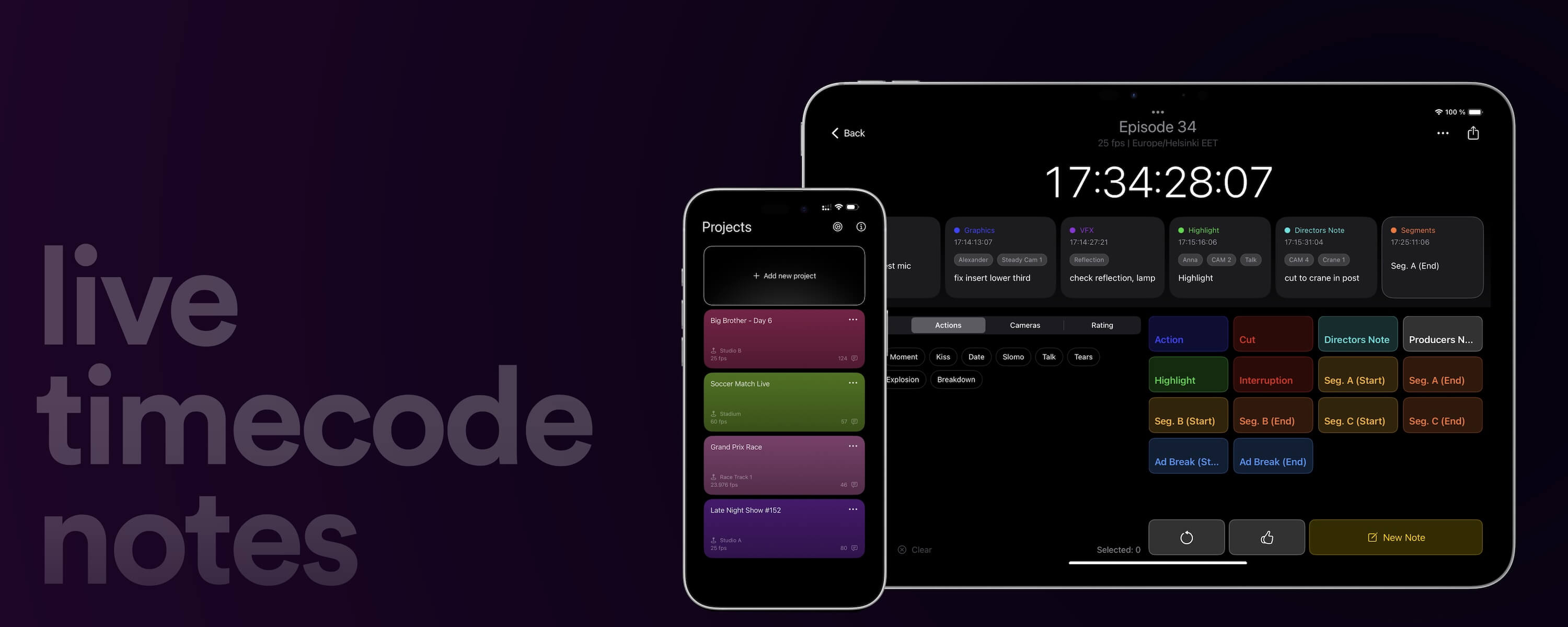
Use our Live Timecode Note logger offline with our native iOS and MacOS app. Redesigned and optimized for mobile.
Learn moreAutomate your workflows with our API
Whether you're a developer or just want to automate more processes with tools like Zapier or Make, you can easily integrate this tool into your workflows with our API. Learn more about integrating the REST API in our API documentation.
API Documentation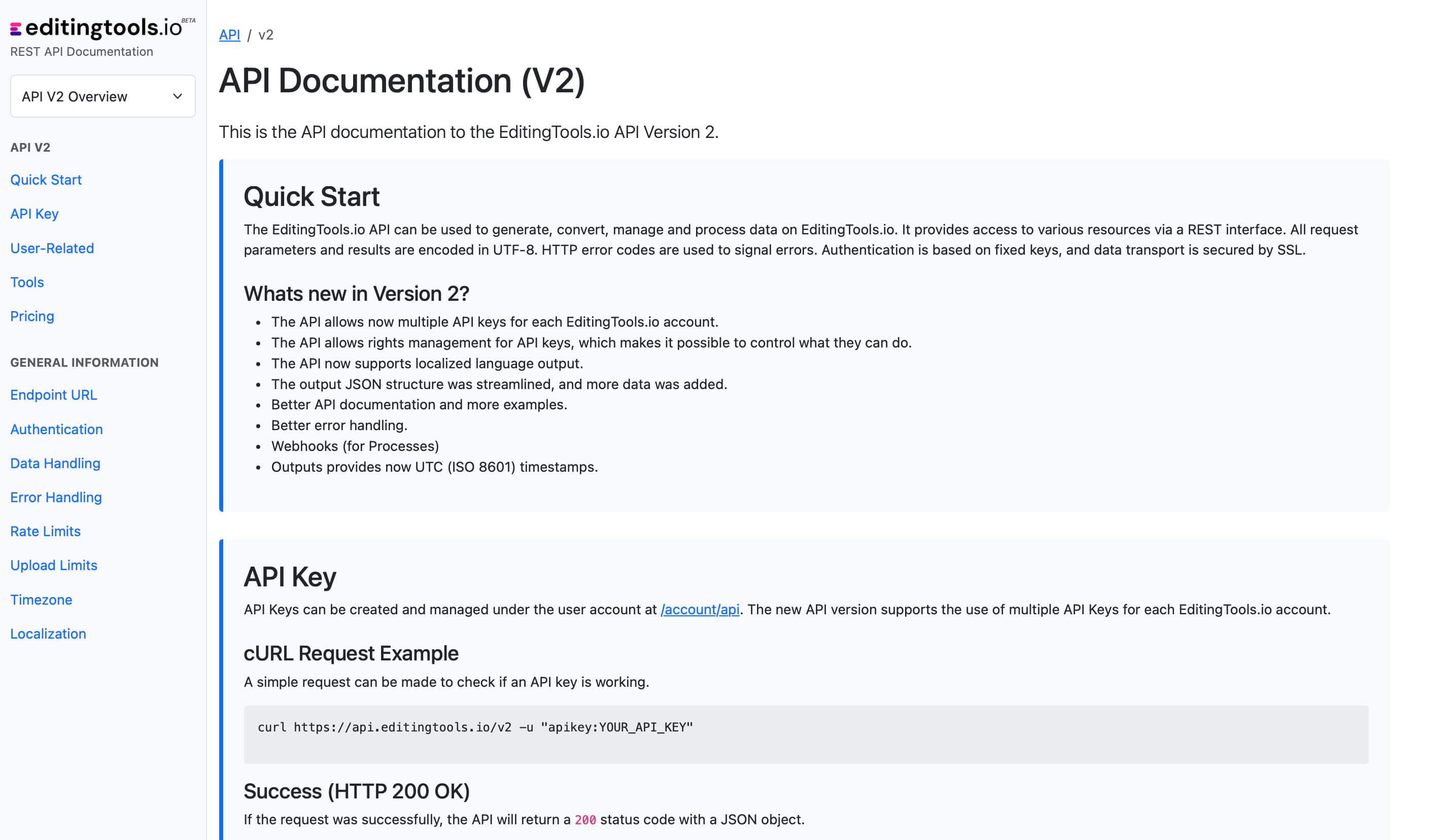
Get more with Pro
If you need to create more team events, you will need a Pro account. This also enables you to create more comments and access to many other tools and features.
Check out all Pro Features| Free | Pro Users |
|---|---|
| up to 5 team projects | No project limit |
| up to 500 notes | No notes limit |
Tags
Recording Tools CSV MIDI PTX ProTools - Session Info as Text (.txt) Free Tools Adobe Premiere Pro Avid Media Composer Avid Pro Tools ByteDance CapeCut DaVinci Resolve Final Cut Pro
