1. Export a SRT subtitle file from Adobe Premiere Pro
Open the sequence in Premiere Pro and go to File > Export > "Captions". Choose "SubRip Subtitle Format (.srt)" from the export window.
2. Use the "Subtitle Tool & Converter" to convert the SRT subtitle file into a CSV file
Open the free Subtitle Tool & Converter, select "SRT" and set "convert" to "CSV for Google Sheets". Generate and download the file. If you have problems converting the file, you can contact the free support.
3. Import the CSV file into Google Sheets
Open Google Sheets and go to "File -> Import". Upload the generated CSV file and press "Import Data" to generate the Sheet with all markers.
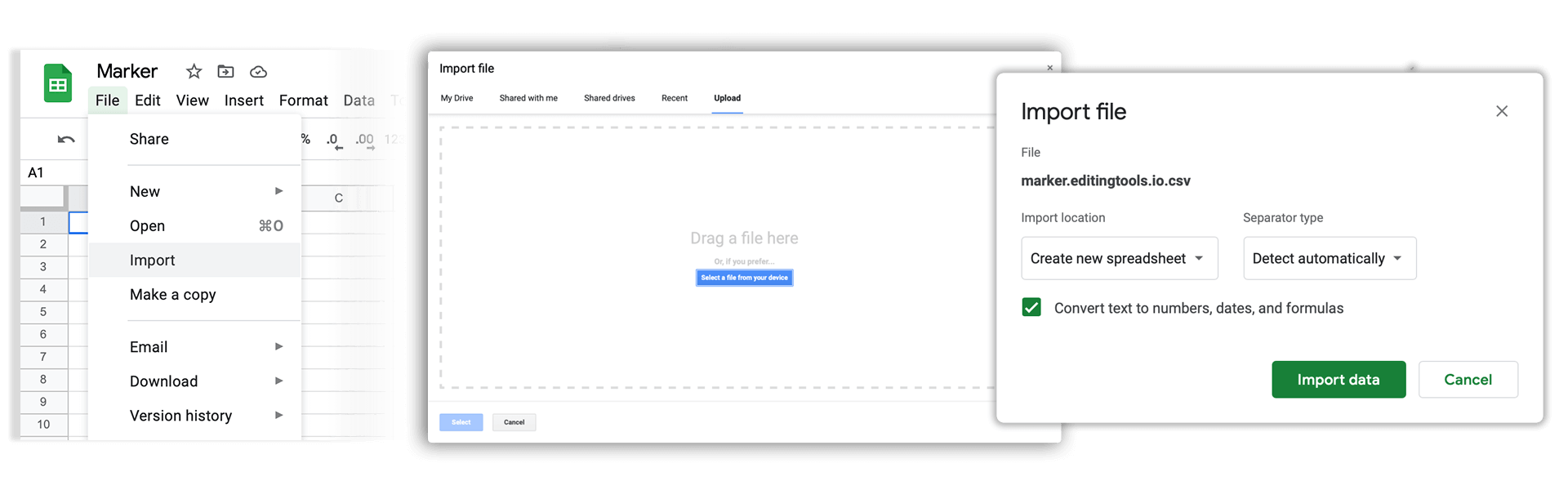
4. Done
That's all for now! If you found this tutorial useful, please share it to support us. If you have any suggestions on how we could improve the workflow, please let us know!
🚀
