1. Export a CSV marker file from Pix
Open the comments panel on the right side in Pix. Press the three dots and select "Export". Now you can then download the CSV file from Pix.
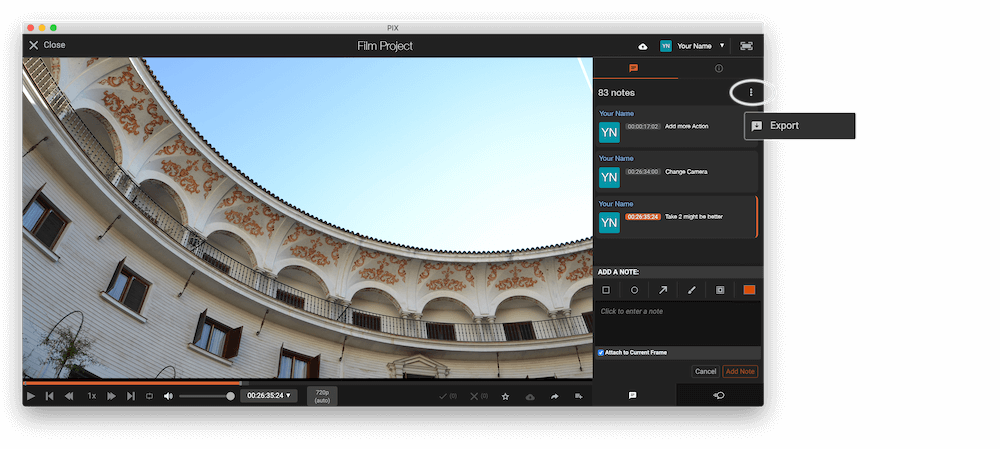
ℹ️ The timecode in Pix starts with 00:00:00:00 for each clip, so you may need to use the offset function on EditingTools.io to sync it with you timeline or move it manually in your NLE (editing software).
2. Use the "Marker Converter" to convert the CSV marker file into a PDF file
Open the free Marker Converter, select "Pix Systems > Comments (.csv)" and set "convert" to "PDF". Generate and download the file. If you have problems converting the file, you can contact the free support.
3. Done
That's all for now! If you found this tutorial useful, please share it to support us. If you have any suggestions on how we could improve the workflow, please let us know!
🚀
