EDL Converter
Convert .edl, .xml and .fcpxml files
Convert and merge EDL files to CSV lists (for Excel or Google Sheets) or convert CSV lists back into an EDL file for Media Composer, Premiere Pro, Resolve, Final Cut and others.
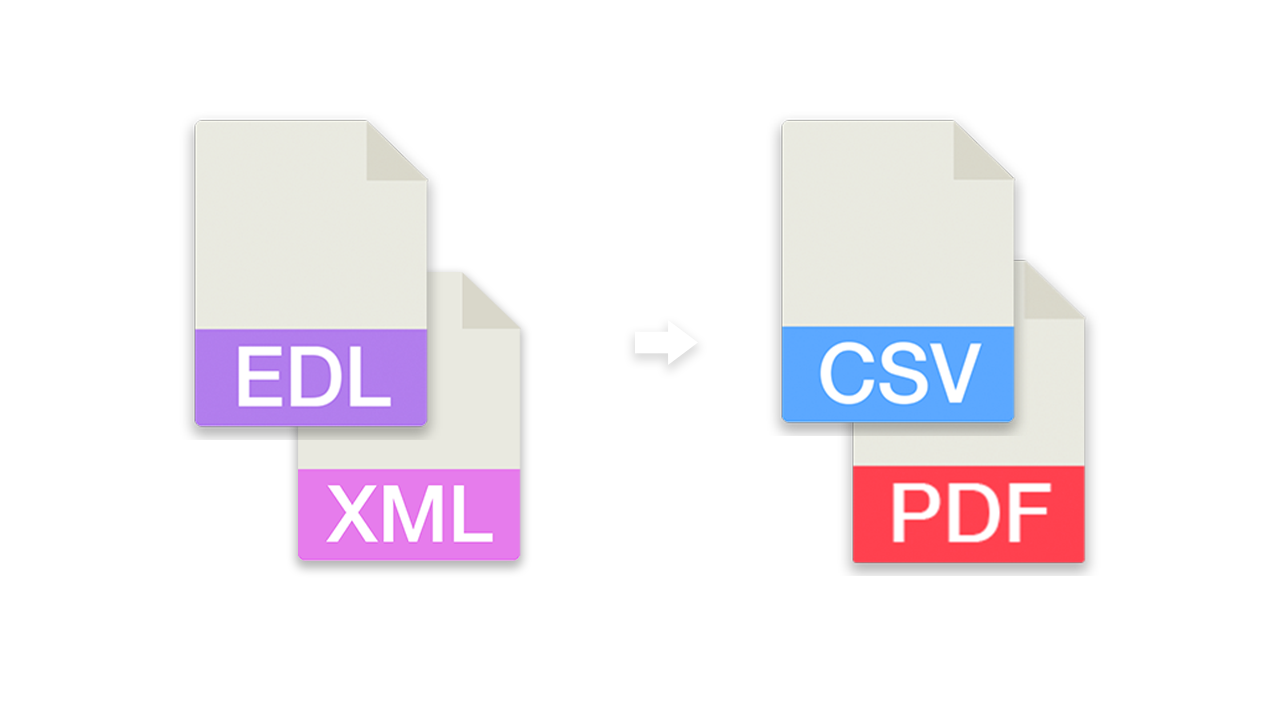
in progress...
About
Use this EDL tool to convert different NLE sequence formats. Check out the following documentation to see if this tool is suitable for your use case. In case you need to create VFX, stock or music lists, we may have even better tools for that. The converter will ignore most audio tracks and video transitions can cause problems.

What file formats can I upload?
- EDL - Edit Decision List CMX3600 (.edl)
- XML - Final Cut 7 (.xml)
[Premiere Pro, DaVinci Resolve] - FCPXML - Final Cut Pro XML (.fcpxml)
[Experimental] - CSV - Comma-separated values (.csv) - preset_edl.csv
What is the tool not for?
The tool is not made for converting complete editing sequences into another format for further editing in another NLE. We recommend using the conversion options in DaVinci Resolve, for example.
Similar EDL tools with optimized output:
- You need to create a VFX LIST? Better use: VFX SHEET GENERATOR
- You need to create a STOCK FOOTAGE LIST? Better use: STOCK FOOTAGE LIST GENERATOR
- You need to create a MUSIC CUE SHEET? Better use: CUE SHEET GENERATOR
EDL export settings
Make sure that you only include necessary information like the original file names in your EDL export. Most of the other export options are not needed to use this tool. Information about audio or video levels, transitions, LUTs or effects are irrelevant for this tool and should be disabled.
EDL files have some limitations, like the amount of video tracks, the missing details about framerates of the source clips or the sum of total entries. Depending on the use case, you should therefore rely on an XML (Final Cut Pro 7 XML) file or other XML format.

Duplicate entries
The EDL tool automatically removes duplicate or identical entries. Duplicates with the same timecode and the same clip name will be removed.
Merge multiple files
You can merge up to 15 sequence files of the same file format.
Sort by clip name
If you activate this option, all clips will be sorted by clip name. The timecode will be adjusted automatically.
Reverse clip order
If you activate this option, all clips will be sorted in reverse order. The timecode will be adjusted automatically. If you use this option together with "Order by clip name", the clips will be ordered by name in descending.
Add handle frames to each clip
This option allows you to add handle frames to each clip. This can be useful for some color workflows. The handle length can be between 1 and 50 frames.
Merge same sources clips if overlapping
This option will compare the previews clip with the next clip and will merge them into one clip if the source clip timecodes overlap. It's an option for collecting source clips e.g. for some color or VFX workflows.
Use locator name as clip name
This option will overwrite the clip name with the name given in the locator.
Use file name as tape name
This option will overwrite the tape name with the file name. You can choose if it should be always overwritten or only if the Tape Value is "AX".
Remove frame range in clip name (for .arx and .dpx)
This function removes frame range in clip names and thus simplifies relinking of image sequences in Premiere Pro and similar programs. If this option is activated, all strings in all columns containing files with the extension ".arx" or ".dpx" are corrected. For example, A001C001_220101.[11012010-11021020].arx becomes A001C001_220101.arx or vfx_193.[000-240].dpx becomes vfx_193.dpx.
Ignore audio files
This option ignores all files with the following file extension: wav, mp3, aiff, aac, aif, asnd, m4a, omf, aaf
Calculate and compare source clip duration
If you export into any sheet format (csv, xls,...) you can customize the columns and activate the "Source Duration" column. This will calculate the duration of the source clip which can variate from the sequence duration. Please note that this value can be wrong in some cases if the frame rate of the source clip differs from the frame rate of the sequence. The reason for this is that the EDL or XML does not provide sufficient information about the frame rates of the original clips.
Fix Reel name with ALE
This option allows you to replace or fix 8 character reel names within an EDL with the full reel/tape name from an ALE. This is needed, for example, when a short version of the reel name is used in editing, but needs to be fixed for conforming or vfx pull requests. Activate this option and select one or more ALE files that have a 8 character long reel name in the column "Tape" and the full tape name in the column "LN Saved Name". Also the ALE needs to have a column "Start" and "Stop" that contain the start and stop timecode of a clip to make sure the right clip was selected.
This option is often used in workflows with Avid Media Composer or Adobe Premiere Pro to correct errors made during the initial pre-editing import of footage.
CSV files
This tool accepts semicolon-separated and comma-separated .csv files.
Download the demo file: preset_edl.csv
Headers
No,Name,Tracks,Timecode In,Timecode Out,Tape,Start,End,Channels,Loc TC,Loc Name,Loc Color
- No: *optional
- Name: Filename
- Tracks: V, AA, AA/V, NONE
- Timecode In: Sequence TC In
- Timecode Out: Seqeunce TC Out
- Tape: Tape Name, AX
- Start: Source TC In
- End: Source TC Out
- Channels: Audio Channels (*not necessary for this tool)
- Loc TC: *optional
- Loc Name: *optional
- Loc Color: *optional
Automate your workflows with our API
Whether you're a developer or just want to automate more processes with tools like Zapier or Make, you can easily integrate this tool into your workflows with our API. Learn more about integrating the REST API in our API documentation.
API Documentation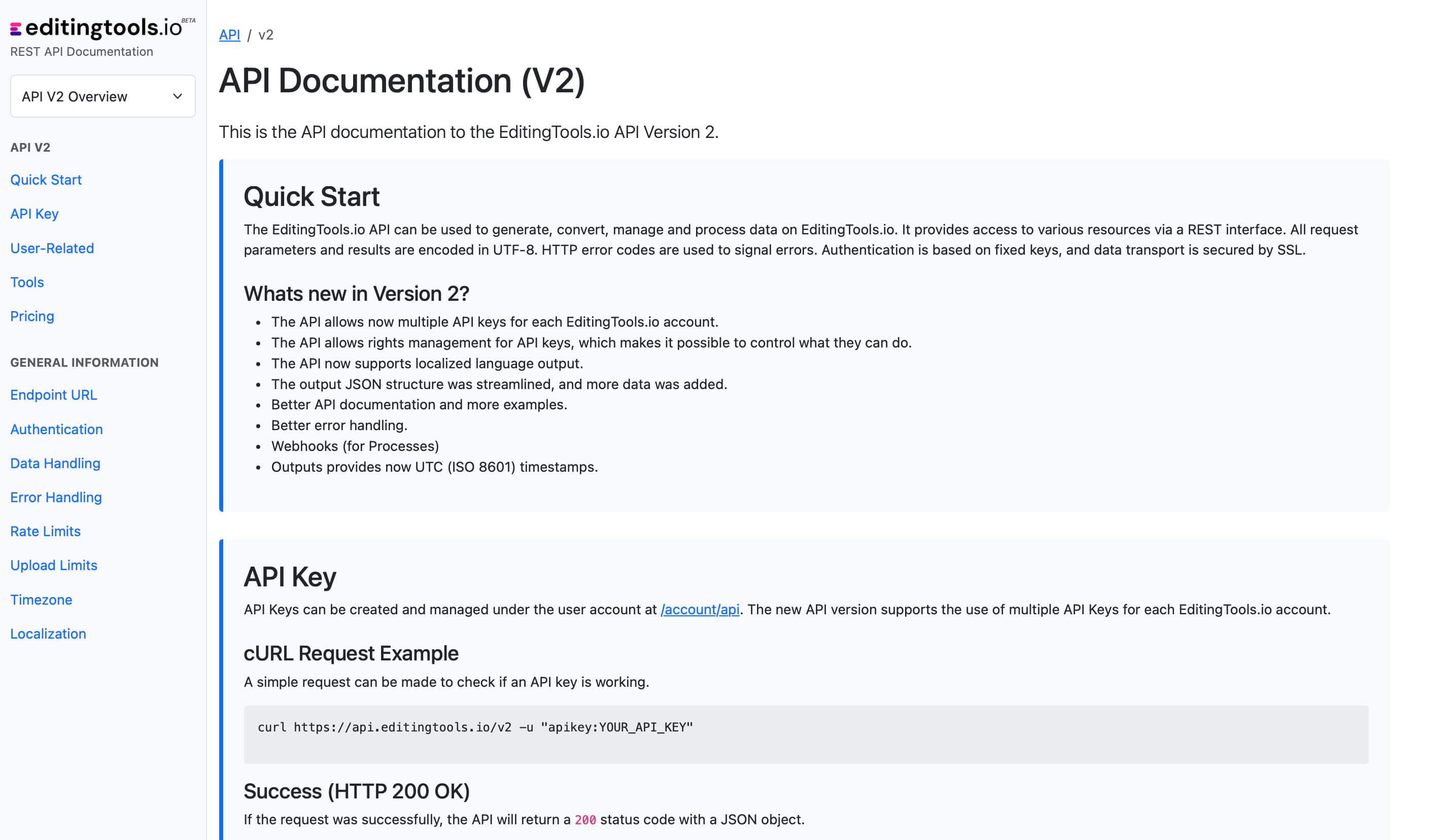
Tags
Converter CSV EDL XML Adobe Premiere Pro Avid Media Composer DaVinci Resolve Final Cut Pro
